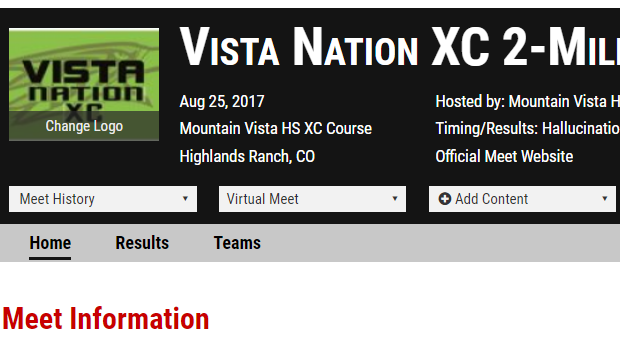
Here's all you need to know about negotiating the online registration process at Colorado Track XC. Free content.
Instructions to enter a team into meet using MileSplit's Online Meet Registration System
CLAIMING YOUR TEAM (only for those coaches who have not already done this!)
Step 1: Point your browser to https://co.milesplit.com (or your state's MileSplit site, if you're reading this from a different state)
If you already have a MileSplit username and password, skip to Step 3. If you do not, then you must first do Step 2.
Step 2: In the header on the right, click where it says Login. This brings up a dialog box indicating you are not logged in. Since you don't have an account, you need to create one. Click on Sign Up. Fill out the information on the Register screen that appears.
Step 3: Click on "Teams" in the main navigation bar and locate your team.
Step 4: Click on your team name and once on that page, toward the top of your team page, directly under the school name, and click on the gray Claim Team button. If your team does not appear on the list, it must be added. Please send an e-mail (use the e-mail address in the lower center of this page) giving us the school name, address, city, state, and zip code and we will get the team added as quickly as possible. Until the team is added (and a reply e-mail will be sent indicating it has been added), you will be unable to continue.
Step 5: Assuming you are a member of the coaching staff of the team, click on the Claim as Coach button.
Step 6: Fill out the indicated information and click on Submit. You may add your school position in the text box, and any other information you believe we will need to quickly verify you are a coach. A valid school email address is also a very good indicator we use.
Step 7: Wait for a confirmation email from MileSplit saying that you are approved to be a Team Coach or Team Admin. Most requests are approved within several hours. If you have not received the email within 12 hours, please check your junk or spam folders for the email.
If you have questions, please feel free to contact support at registration@milesplit.com
EDITING YOUR TEAM ROSTER (if you have not completed this already)
Step 1: Make sure you are logged in. Go to your team page by clicking the Teams link in the main navigation bar. Scroll down and click on your school name. Once on your team page, you will see a gray Edit Team button. Click it.
Step 2: Click on the Roster tab at the top of your team page.
Step 3: Now you will see a screen with both male and female athletes associated with your team. Look through the list --- you may find many athletes who should only be on the Track Roster or only on the Cross Country Roster. If you are seeing athletes who have already graduated on your list, please do not make them inactive. Please add their year of high school graduation (all edits can be done by clicking on the pencil icon at the end of each athlete line). That will remove them from your active roster cleanly. You can edit which roster(s) an athlete belongs to (Track, Cross, Both) by clicking on the pencil icon as well. Changing the status of an athlete from Active to Inactive, or vice versa, is done the same way.
If you see misspellings, click the pencil and make the correction. (Track season only: Please do not correct misspellings mid-season. This will potentially create duplications in the state rankings). Please send word of any misspelled names to support@milesplit.com
If you see duplicate athletes, please copy the names and email them to me at versawa@msn.com. We will merge them, and by doing this, it ensures that all performances on either profile will not be lost.
The Cross and Track designate the rosters that the athlete will appear on during online registration. Please take a few moments to make these designations accurate so that you will have fewer names to read through when doing online registration.
And if you need to add new athletes, simply fill in the form at the right side of the roster, then click on the ADD button. There is no way to remove athletes from your roster. If they no longer participate in track or cross country but have not yet graduated, simply make them Inactive.
Step 4: You are now ready to enter a meet using the MileSplit Online Registration system.
ENTERING A MEET ONLINE
Step 1: Make sure you are logged in. You should have already claimed your team and edited your roster. If not, go back to the beginning before doing this step.
Step 2: Click on Calendar in the main navigation bar. Select the current season, and look for the meet you wish to enter. If online registration for the meet is open, you will see a green Enter Online Now bar below the meet name. Click it. Then on the meet page, click the green Enter Online Now bar (If the bar is red, the meet is no longer open for athlete entries).

Step 3: This will bring you to a page similar to the one shown above, with details on the meet. Click Enter Team.
Note: If it is a password-protected meet, you will have to get that information from the meet director. MileSplit personnel are not authorized to release that information to coaches.
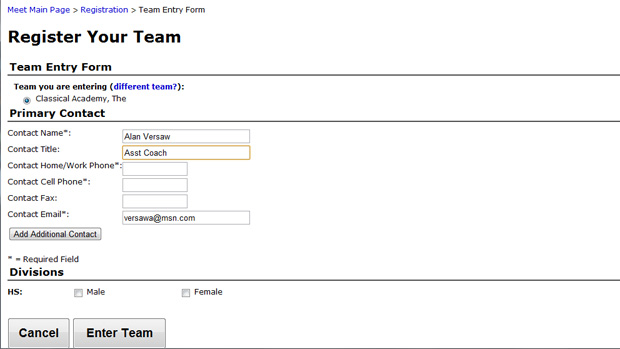
Step 4: Fill out the information on the next page (shown above), which is the team entry form. Your team name should be selected at the top, but if it is not, click the appropriate radio button. Your name and your email address should already be in the boxes. Enter your daytime number and a cell number. These can be the same, but both are mandatory.
If you have another coach you'd like to have on the meet contact list, click on Add Additional Contact, and fill out their information as well.
Then select the Divisions you are entering (it is much easier if you click both male and female divisions at the beginning, even if you will only be doing entries for one gender at this time), and click Enter Team.
** When one coach has already entered athletes for one gender only and it seems as if you cannot do entries for the opposite gender... **
1. Log into the system as you.
2. Go to the meet page and click the green Enter Online button.
3. The page you get says you're already entered, but click on the blue View/Edit Entry link. That will take you to the meet entries page.
4. All of the entries you see on the page are girls (or vice versa) entries, so you need to click on the blue Edit Divisions Entered link on the right. Then click on the blue Enter link for the male division (or vice versa). That will open up the male entries. Then you can proceed to enter athletes into the events
Please note that if you do entries for one gender and another coach at your school does entries for the other gender, it's still easier to always check both divisions (male and female) when you first beginning entering athletes for the meet. You may have to restrain yourself from doing entries for the other coach, but it keeps things a little easier down the road if someone needs to go back and edit entries. When the other coach does entries for his/her gender, he/she will also be technically capable of editing your entries. I'm thinking that's a situation we should all be able to handle in responsible fashion.
Step 5: You will now see the list of events for all your divisions on the left-hand side. Click the first event in which you have athletes to enter. Your Athlete Pool will be displayed on the left-hand side. Click all the athletes you are entering in that specific event. When each one is selected, they move to the Currently Entered column.
When all athletes are entered in an event, click Done Editing.. You will be returned to the Event Entries page, where you can continue to enter athletes for another event.
If you forgot to add an athlete to the roster, you can take a moment before leaving any of the event entry pages to click "Go to Team Page to Edit Roster." This is at the bottom of the page. It will open a new window to your team roster page where you can add an athlete. Then return to the online registration window and continue entering athletes.
Step 6: If you need to edit your entries again before the meet closes, you will go back to the meet page and again click the green Enter Online Now bar. It will say "Already Entered." Simply click the blue View/Edit Entry link and you will be in the event section.
If you have questions, please feel free to contact MileSplit Online Registration support, registration@milesplit.com